TheKnarf
Make screenrecordings on MacOS into a GIF
Written on 2024-06-19
MacOS has a built-in screen recording feature, simply hit cmd+shift+5 and then select the Record Selected Portion in the toolbar that pops up.
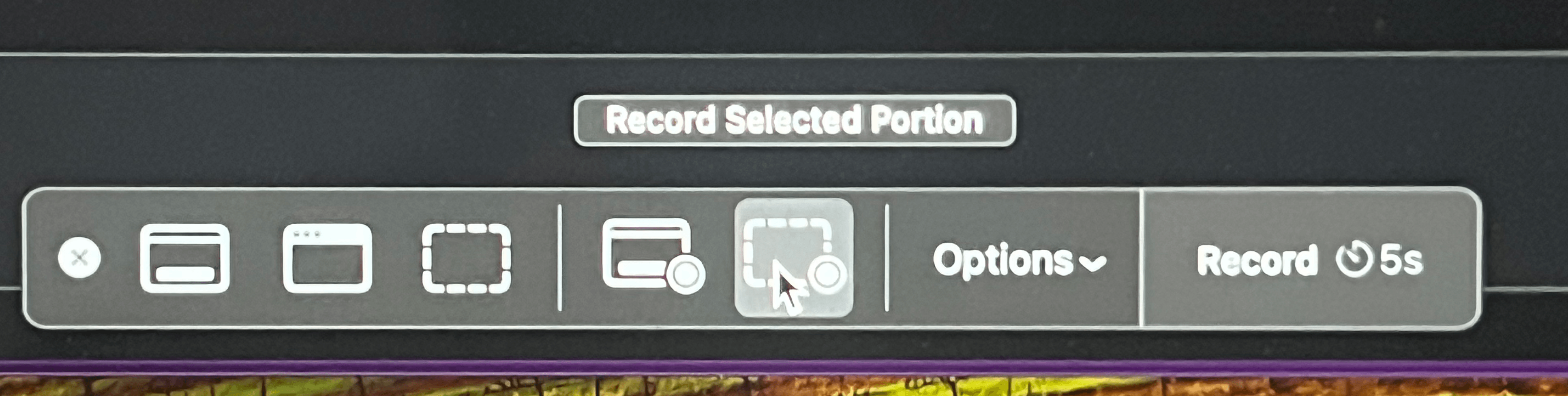
Once done you’ll have a .mov file, this can be converted to a .gif with a simple Terminal command.
First you’ll have to install two tools using Homebrew:
$ brew install ffmpeg gifsicleThen you can add the following to your .zshrc file (I stole the code from a Github issue thread):
# Taken from: https://gist.github.com/SheldonWangRJT/8d3f44a35c8d1386a396b9b49b43c385?permalink_comment_id=4877711#gistcomment-4877711
gif() {
output_file="${1%.*}.gif"
ffmpeg -y -i "$1" -v quiet -vf scale=iw/2:ih/2 -pix_fmt rgb8 -r 10 "$output_file" && gifsicle -O3 "$output_file" -o "$output_file"
}And finally by opening a terminal in the same folder as your .mov file you can run:
gif "./Screen Recording...mov" # Replace it with the actual filenameAnd this gives you a quick two step process to creating a gif:
- Hit cmd+shift+5 and make your recording
- Convert the file to gif in the terminal